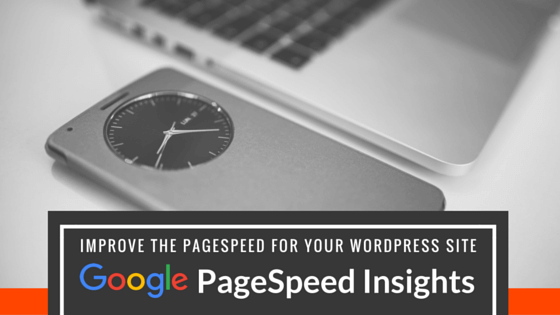Google has been using Page Speed as a ranking factor for several years now, and they kindly provide a tool called PageSpeed Insights that you can use to analyse the PageSpeed performance of your website, both for desktop and mobile users. It is a great little tool that gives your web-page a score out of 100, and more importantly provides a list of suggestions for things that you should do to improve this score.
The Problem
As a digital marketing consultant, I have reviewed many websites for all sorts of different businesses, and almost invariably, they all score quite low according to this tool, and it is usually the same old problems that appear over and over again.
I have also found it disappointing that many of the websites that I have provided PageSpeed recommendations to have failed to implement the recommended improvements. I believe that one of the main reasons for this is that website owners struggle to understand what technically needs to be done to fix many of these common problems, so I started to look around for tools that might help make the job of actually fixing these common problems easier.
The Solution
I decided that the best place to start would be with WordPress. According to W3Techs around 25% of all websites in the world run on WordPress (nearly 60% of all websites that use a CMS) and there are a huge array of WordPress Plugins available (surely some of those plugins must have been designed to help with improving PageSpeed performance issues).
Live website implementation
Sure enough, there are some great WordPress plugins available to help. I decided to try a few out on my personal WordPress based website www.mikechild.co.nz
I ran the homepage of my website through the PageSpeed Insights tool, and this is the report I received:
Pretty grim right.
Based on the report, there are three things that I need to fix:
1) Optimize images
My website is pretty image heavy, so no great surprise that optimizing images was a recommendation. I decided to install the free version of the WP-Smush plugin.
After going through its settings and “smushing” all of the images already on my website, my PageSpeed score had already increased from 64% to 70%. Apparently the paid version of this plugin can compress images up to twice as much as the free version I used.
2) Reduce server response time
The next highest priority task on my PageSpeed Insights report is to “Reduce server response time”. I found that running the PageSpeed Insights report at different times produced quite different results for this particular item, with my overall PageSpeed score varying between 70% and 76%. This may be because my website is hosted on a shared server in the United States (with GoDaddy) and loads at different times of the day could have a significant impact on the performance of my website. This is a real advantage of hosting your website locally in New Zealand (assuming you are primarily targeting New Zealand customers) and also of using dedicated hosting hardware (rather than a shared host). Using a Content Delivery Network (CDN) is also another great option, especially if you are wanting to attract customers from all around the world, as each website visitor can be served content from a server that is geographically close to them.
WordPress uses a MySQL database to store all of the information about your website, and this database can start to fill up over time with auto-saved page / post revisions, trackbacks, pingbacks, unapproved comments, etc. It is a good idea to give your database a bit of a spring clean every now and then. If you don’t know much about looking after a MySQL database, you can use a plugin such as WP-Optimize to do this for you automatically.
3) Eliminate render-blocking JavaScript and CSS in above-the-fold content
Many websites these days rely on many calls to JavaScript and CSS files for their functionality and styling services. Making these many http requests can be a cause of delays. I decided to install Better WordPress Minify which claims to combine and minify CSS and JS files to improve page load speeds. After installing this plugin my PageSpeed score had increased to 82%.
Bonus tip
Another really common PageSpeed recommendation is to Enable Compression by turning on gzip or deflate features on your webserver. I already had gzip enabled (saving nearly 25kb of data from needing to be downloaded for my homepage), so this wasn’t an issue for my site, but most websites we see do not have this feature turned on yet. You can easily check if your website has gzip enabled on not by going to http://checkgzipcompression.com/ and entering your website URL. If gzip is not enabled on your webserver, here is a great article that covers details of how to enable it on a range of different types of webservers.
Conclusion
So simply installing a handful of WordPress plugins helped me improve my PageSpeed score from 64% up to 82% with very minimal effort. If you have a WordPress website, why not give it a try yourself. And if you are not using WordPress, I still highly recommend you use the PageSpeed Insights tool to learn more about the performance issues your website does face, and talk to your developers about how these can be resolved.