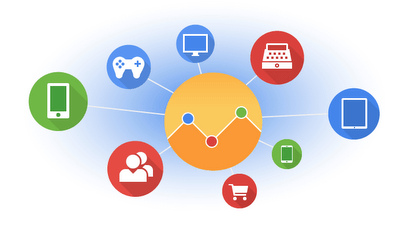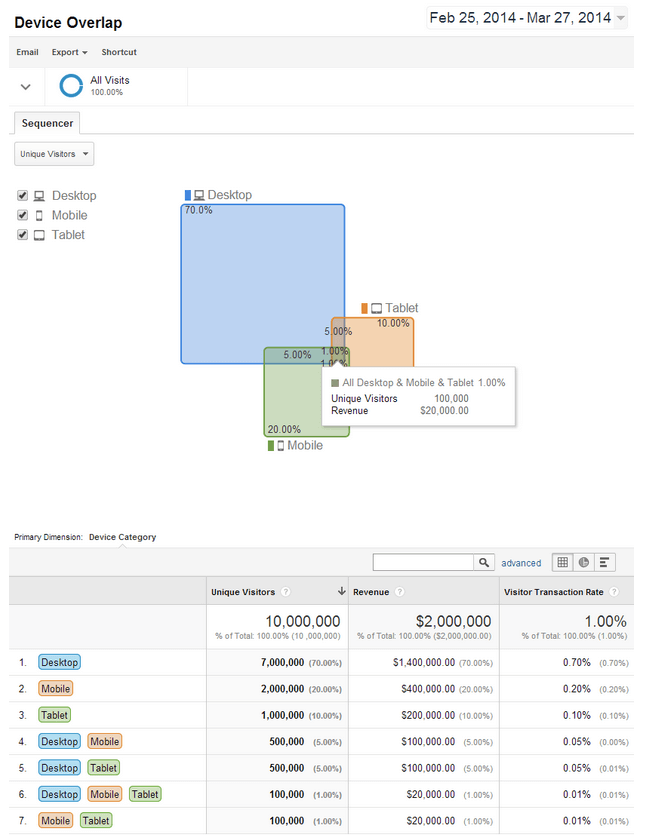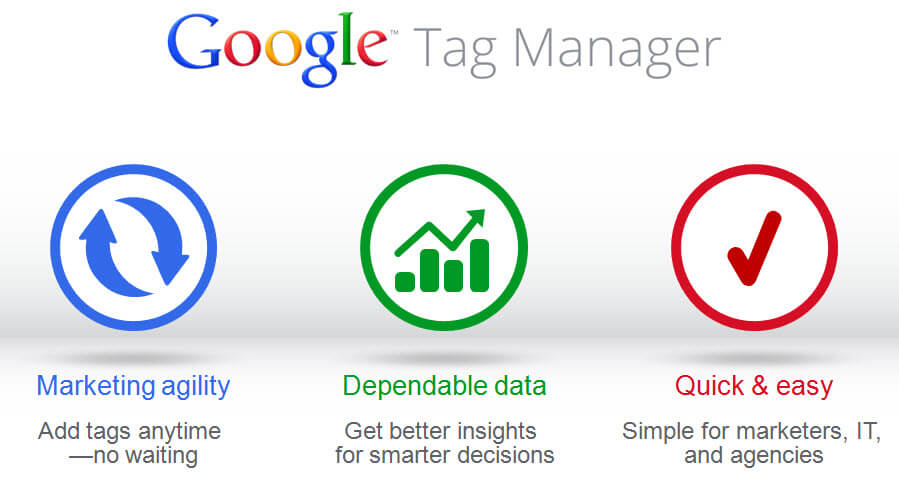Sorry for the pun but yes, since April 2nd Universal Analytics (UA) is out of beta and available for anyone. To be fair, this was already the case since March 2013 but now all features from Classic Google Analytics are supported by UA, including Remarketing and Demographics & Interests data pulled from DoubleClick. These features were the main reasons that were holding most of you from migrating to UA but now that they are supported, you can do the big jump and take this as an opportunity to implement Google Tag Manager (GTM) at the same time.
Why Migrate to Universal Analytics
- Track user across multiple devices, sessions and engagement data with the User ID feature and access new reports like the Device overlap:
- Collect data from any digital device with the analytics.js JavaScript library for websites, the Google Analytics SDKs for mobile app tracking, and the Measurement Protocol for any other digital device so you can track basically anything – such as how many time your cat uses his scratching post;
- Easily customise your configuration options, such as Organic search sources, Session and campaign timeout handling, Referral exclusions and Search term exclusions;
- Create custom dimensions & metrics to collect data that’s unique to your business.
- And finally, because you’ll have to migrate anyway. UA is now the only option for new properties and data collection from Classic Google Analytics will be deprecated after at least 2 years from now.
And Why Implement Google Tag Manager too?
- You want to get more control on your marketing campaigns and get them live quicker;
- You want to get more insight from your analytics easier and faster;
- Your site uses more and more different tags, and it becomes difficult to manage them all;
- You want to make sure that your tracking implementation is right;
- You want more reliable data collection which won’t hobble your page load;
- Your webmaster is tired of dealing with your tags that are clearly not his priorities.
How To Migrate TO UA USING GTM?
Alright but before you get too excited and jump into UA and GTM, you better plan things ahead a little bit.
So here is a quick check-list you should follow for a smooth migration:
- List and map all tags currently running on your site that you need to transfer to GTM, including Google Analytics events, custom variables and other customisations, such as cross-domain tracking or customised session timeout;
- Migrate your Classic Google Analytics property to Universal Analytics;
- Wait for the complete migration (up to 48hrs) – Do not change or remove your tracking code until the migration is completed;
- Create a GTM account with typically one container per site (property);
- Implement the GTM container code on all pages of your site;
- In GTM, set up your Universal Analytics tags (pageview, events, ecommerce) as well as other Non-Google and Google tags, such as Google Adwords Conversion tracking tag.
- Implement DataLayers (optional but recommended and sometimes required for ecommerce tracking for instance);
- Test your GTM container version with the Debug mode;
- Publish GTM container and…
- …at the same time remove all the hard-coded tags from your site that are now managed by GTM
- Be proud of yourself and enjoy your {{favourite drink}} 😉